My friend,
thank you very much for all IT information you have been sending to us, it is very good. i am old man and do not know much about computers, but with your help and explanation it help a lots. thank you with your good work. i am proud of you my son.
regards,
uncle Harban Singh,
Malaysia. hp60124897582
From: Umair Shaikh <omgureka@gmail.com>
To: Umair Shaikh <omg.eureka@gmail.com>
Sent: Thursday, 20 December 2012, 22:12
Subject: ~:C.C.4.U:~ Open Any Software Using Keyboard Shortcut

thank you very much for all IT information you have been sending to us, it is very good. i am old man and do not know much about computers, but with your help and explanation it help a lots. thank you with your good work. i am proud of you my son.
regards,
uncle Harban Singh,
Malaysia. hp60124897582
From: Umair Shaikh <omgureka@gmail.com>
To: Umair Shaikh <omg.eureka@gmail.com>
Sent: Thursday, 20 December 2012, 22:12
Subject: ~:C.C.4.U:~ Open Any Software Using Keyboard Shortcut

Hi and As Salaam O Alaikum,
| |||||
| Please consider the environment before printing this e-mail! | | ||||


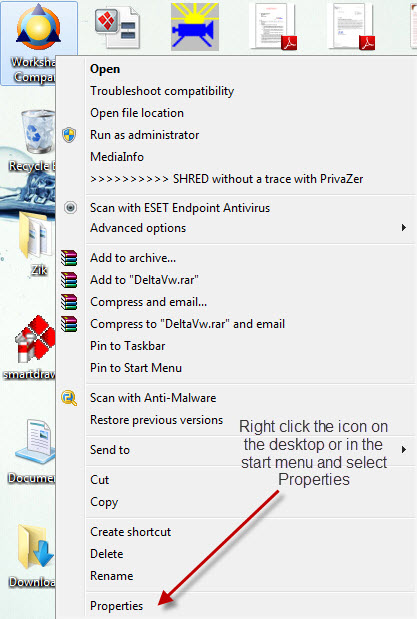




No comments:
Post a Comment